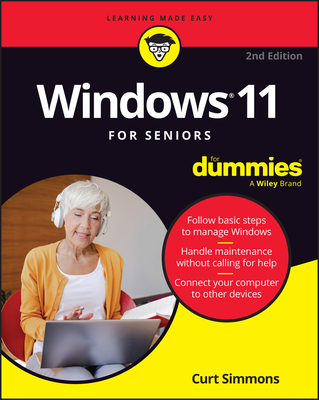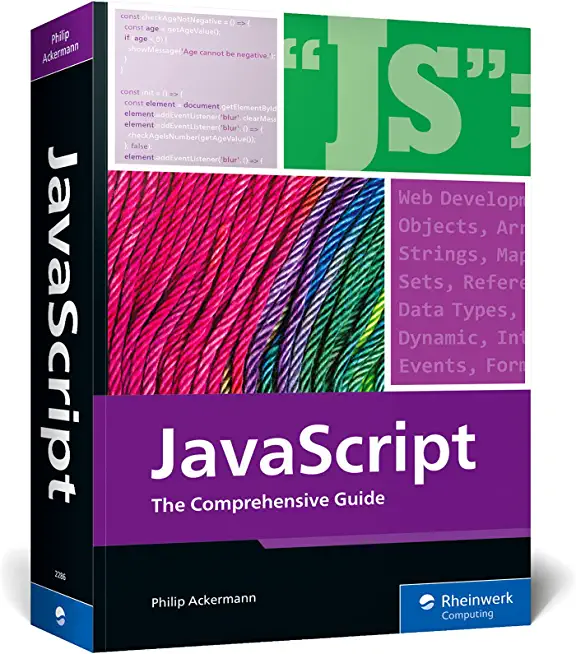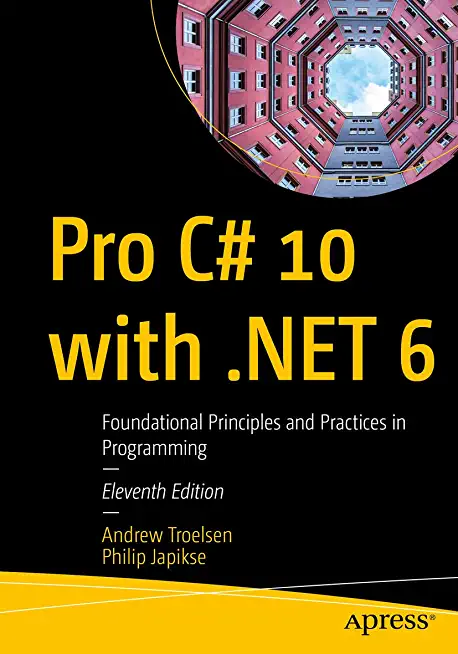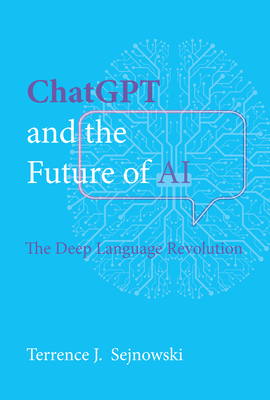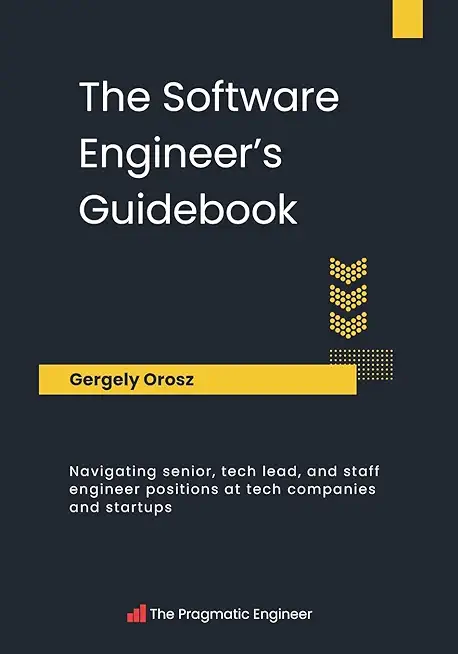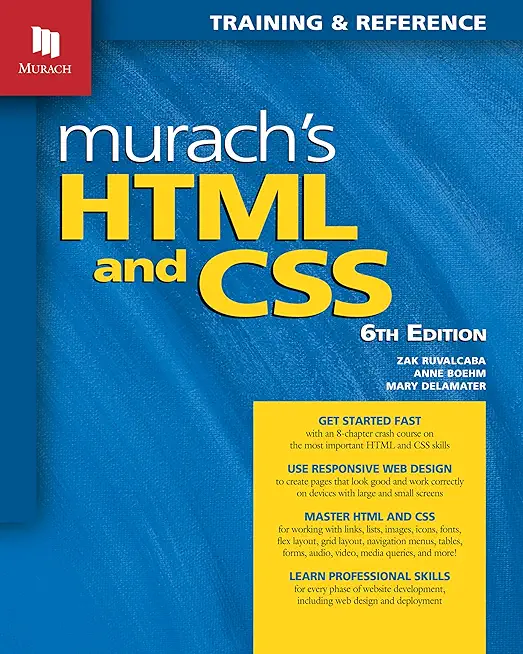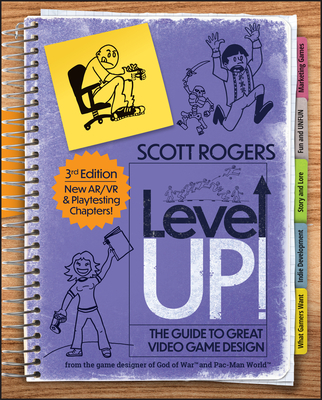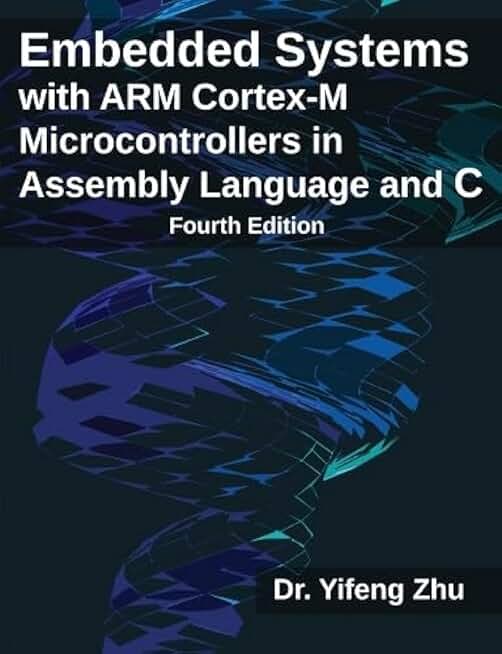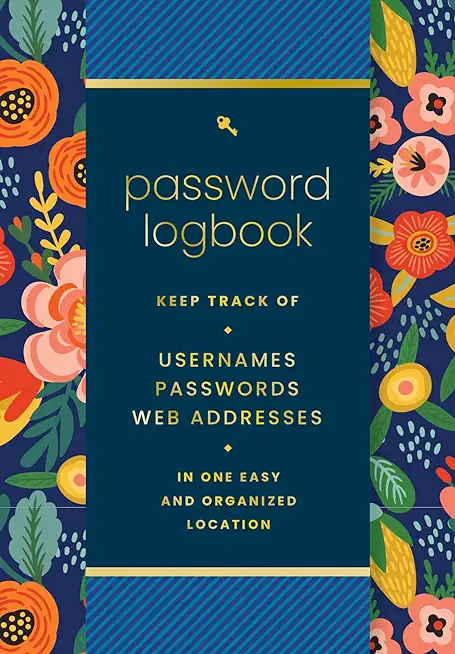SharePoint Training Classes in Salem, Oregon
Learn SharePoint in Salem, Oregon and surrounding areas via our hands-on, expert led courses. All of our classes either are offered on an onsite, online or public instructor led basis. Here is a list of our current SharePoint related training offerings in Salem, Oregon: SharePoint Training
SharePoint Training Catalog
Course Directory [training on all levels]
- .NET Classes
- Agile/Scrum Classes
- AI Classes
- Ajax Classes
- Android and iPhone Programming Classes
- Azure Classes
- Blaze Advisor Classes
- C Programming Classes
- C# Programming Classes
- C++ Programming Classes
- Cisco Classes
- Cloud Classes
- CompTIA Classes
- Crystal Reports Classes
- Data Classes
- Design Patterns Classes
- DevOps Classes
- Foundations of Web Design & Web Authoring Classes
- Git, Jira, Wicket, Gradle, Tableau Classes
- IBM Classes
- Java Programming Classes
- JBoss Administration Classes
- JUnit, TDD, CPTC, Web Penetration Classes
- Linux Unix Classes
- Machine Learning Classes
- Microsoft Classes
- Microsoft Development Classes
- Microsoft SQL Server Classes
- Microsoft Team Foundation Server Classes
- Microsoft Windows Server Classes
- Oracle, MySQL, Cassandra, Hadoop Database Classes
- Perl Programming Classes
- Python Programming Classes
- Ruby Programming Classes
- SAS Classes
- Security Classes
- SharePoint Classes
- SOA Classes
- Tcl, Awk, Bash, Shell Classes
- UML Classes
- VMWare Classes
- Web Development Classes
- Web Services Classes
- Weblogic Administration Classes
- XML Classes
Blog Entries publications that: entertain, make you think, offer insight
Learning SQL development can seem like an overwhelming task at first. However, mastering just a few key points will help ease your way through 80 percent of the day-to-day challenges when writing stored procedures and solving common problems. Here are three important SQL development factors to keep in mind:
Outer Joins
One of the most crucial things to understand in SQL server are joins. Joins are a way to retrieve data from two or more tables based on logical relationships between them. Joins dictate how Microsoft SQL Server ought to use data from one table to select the rows in another table.
In my experience inner joins are intuitive while outer joins can present additional hours of grief by overlooking associations in the other table(s). The outer join is the key to answering questions about what the database does not have. For example, if you need to make a query to display all the students who are without report-cards, you’ll need a left join to get all students coupled with a “where clause” to return the ones who have nulls for their report card table columns in the results.
Many talented Java script programmers have muddled through the SQL Server by deficient coding around the inner join. As a result, their queries can take five hours to run, whereas, properly written left joins, can take only two seconds to run.
Aggregation
Grouping results comes up in SQL a lot more than you might think. Knowing how to write a query when answering questions such as, “What’s the average grade for each teacher’s student list?” is invaluable. This kind of question cannot be answered with a single table or solely by joins. You’ll often find you need to use joins in conjunction with group by statements. Always write the raw query first and then look at the results. Next, you have to figure out the best way to group them, rewrite your select clause and add a group by clause in the end.
Digging Through Data
I find this is the most lacking skill in many programmers. In fact, many otherwise-talented programmers holding Master’s Degrees fail to get jobs because they couldn’t analyze rows of data objectively during interviews. It’s just something that’s not taught but is crucial to get under you belt. Why? Eventually, some query is not going to perform as you may expect. And, the only way to find discrepancies is to look at rows of data, identify what join isn’t finding a match or where bad data is throwing things into chaos. Get familiar with how joins actually work, even if you have to manually walk through the logic of a large stored procedure’s tree of joins. It’s boring and time-consuming but absolutely necessary.
Take the time to master the core skills that will make you a successful SQL Programmer and avoid queries that run for five hours!
The importance of variables in any programming language can’t be emphasised enough. Even if you are a novice, the chances are good that you will have been using variables for quite a while now.
They are the cornerstone of any language and without them we would not be able to accomplish much of anything. However, most of you up until this point have probably only been working with standard variables, variables which can hold single values such as an integer, a single character, or a string of text.
In this tutorial we are going to take a look at a more special type of variable called an array. Arrays can seem quite daunting at first glance but once you get used to working with them you will wonder how you ever managed to program without them.
The reason arrays are special is because they can hold more than one value. Think about this: say you create a variable which contains a line of text like the code below:

Machine learning systems are equipped with artificial intelligence engines that provide these systems with the capability of learning by themselves without having to write programs to do so. They adjust and change programs as a result of being exposed to big data sets. The process of doing so is similar to the data mining concept where the data set is searched for patterns. The difference is in how those patterns are used. Data mining's purpose is to enhance human comprehension and understanding. Machine learning's algorithms purpose is to adjust some program's action without human supervision, learning from past searches and also continuously forward as it's exposed to new data.
The News Feed service in Facebook is an example, automatically personalizing a user's feed from his interaction with his or her friend's posts. The "machine" uses statistical and predictive analysis that identify interaction patterns (skipped, like, read, comment) and uses the results to adjust the News Feed output continuously without human intervention.
Impact on Existing and Emerging Markets
The NBA is using machine analytics created by a California-based startup to create predictive models that allow coaches to better discern a player's ability. Fed with many seasons of data, the machine can make predictions of a player's abilities. Players can have good days and bad days, get sick or lose motivation, but over time a good player will be good and a bad player can be spotted. By examining big data sets of individual performance over many seasons, the machine develops predictive models that feed into the coach’s decision-making process when faced with certain teams or particular situations.
General Electric, who has been around for 119 years is spending millions of dollars in artificial intelligence learning systems. Its many years of data from oil exploration and jet engine research is being fed to an IBM-developed system to reduce maintenance costs, optimize performance and anticipate breakdowns.
Over a dozen banks in Europe replaced their human-based statistical modeling processes with machines. The new engines create recommendations for low-profit customers such as retail clients, small and medium-sized companies. The lower-cost, faster results approach allows the bank to create micro-target models for forecasting service cancellations and loan defaults and then how to act under those potential situations. As a result of these new models and inputs into decision making some banks have experienced new product sales increases of 10 percent, lower capital expenses and increased collections by 20 percent.
Emerging markets and industries
By now we have seen how cell phones and emerging and developing economies go together. This relationship has generated big data sets that hold information about behaviors and mobility patterns. Machine learning examines and analyzes the data to extract information in usage patterns for these new and little understood emergent economies. Both private and public policymakers can use this information to assess technology-based programs proposed by public officials and technology companies can use it to focus on developing personalized services and investment decisions.
Machine learning service providers targeting emerging economies in this example focus on evaluating demographic and socio-economic indicators and its impact on the way people use mobile technologies. The socioeconomic status of an individual or a population can be used to understand its access and expectations on education, housing, health and vital utilities such as water and electricity. Predictive models can then be created around customer's purchasing power and marketing campaigns created to offer new products. Instead of relying exclusively on phone interviews, focus groups or other kinds of person-to-person interactions, auto-learning algorithms can also be applied to the huge amounts of data collected by other entities such as Google and Facebook.
A warning
Traditional industries trying to profit from emerging markets will see a slowdown unless they adapt to new competitive forces unleashed in part by new technologies such as artificial intelligence that offer unprecedented capabilities at a lower entry and support cost than before. But small high-tech based companies are introducing new flexible, adaptable business models more suitable to new high-risk markets. Digital platforms rely on algorithms to host at a low cost and with quality services thousands of small and mid-size enterprises in countries such as China, India, Central America and Asia. These collaborations based on new technologies and tools gives the emerging market enterprises the reach and resources needed to challenge traditional business model companies.
 IT Outsourcing came to foray as a means for corporations to focus on critical business operations while having a specialized IT company take over the responsibility of managing the IT infrastructure and application development. For corporations especially in the developed countries, IT outsourcing provided two fold advantages, one was access to a highly talented pool of engineers and that too at a lower cost since countries like India were quickly growing their stature as an IT outsourcing hub.
IT Outsourcing came to foray as a means for corporations to focus on critical business operations while having a specialized IT company take over the responsibility of managing the IT infrastructure and application development. For corporations especially in the developed countries, IT outsourcing provided two fold advantages, one was access to a highly talented pool of engineers and that too at a lower cost since countries like India were quickly growing their stature as an IT outsourcing hub.
IT Outsourcing is now as mainstream as ever and almost every leading organization outsources some or all parts of its IT infrastructure to a specialized company. It makes pure business sense and with tightening budget controls, IT outsourcing has become one of the strategic cost reduction driver for most organizations. Moreover, IT outsourcing is no more restricted to companies in USA & Europe outsourcing their IT projects to countries like India. Domestic companies within India itself actively use IT outsourcing including the Indian government like the India Post project given to TCS.
Is it then a no brainer that IT Outsourcing is critical to your business? Well, if it is cheaper and does not seem to have any inherent disadvantages why not!! Not really, IT Outsourcing despite proven benefits has its limitations and you should be cognizant be of the same before considering outsourcing your IT operations.
· Limitations in estimating the actual cost of IT outsourcing:Let’s tackle the biggest driver of IT Outsourcing-Cost Savings. For anyone to estimate the cost savings from IT Outsourcing one needs to be able to predict the cost of outsourcing which then helps understand the cost savings from the same. Yes, at a higher level it is a matter of a simple $ per man-hour costs and IT outsourcing will appear to be cheaper in almost all cases. However, “hidden costs” are commonplace with IT outsourcing and it can be immensely difficult to accurately predict these hidden costs. For example, you need to be able to identify the costs of transitioning your in-house IT to an outsourcer, management overhead needed to manage the outsourcing relationship etc. In addition, IT outsourcing contracts are fixed at the start of the contract and as a result any additional requirement/change tends to be charged additionally. It is no surprise that IT requirements can change frequently and if your outsourcing contract doesn’t account for flexibility, you might be limited in the actual cost savings you might make. There is no surprise that there have been so many instances of IT outsourcing projects overshooting their budgets by a huge margin such as the one government shared services project going 500 million pounds over budget
Tech Life in Oregon
| Company Name | City | Industry | Secondary Industry |
|---|---|---|---|
| Precision Castparts Corp. | Portland | Manufacturing | Tools, Hardware and Light Machinery |
| Nike Inc. | Beaverton | Manufacturing | Textiles, Apparel and Accessories |
training details locations, tags and why hsg
The Hartmann Software Group understands these issues and addresses them and others during any training engagement. Although no IT educational institution can guarantee career or application development success, HSG can get you closer to your goals at a far faster rate than self paced learning and, arguably, than the competition. Here are the reasons why we are so successful at teaching:
- Learn from the experts.
- We have provided software development and other IT related training to many major corporations in Oregon since 2002.
- Our educators have years of consulting and training experience; moreover, we require each trainer to have cross-discipline expertise i.e. be Java and .NET experts so that you get a broad understanding of how industry wide experts work and think.
- Discover tips and tricks about SharePoint programming
- Get your questions answered by easy to follow, organized SharePoint experts
- Get up to speed with vital SharePoint programming tools
- Save on travel expenses by learning right from your desk or home office. Enroll in an online instructor led class. Nearly all of our classes are offered in this way.
- Prepare to hit the ground running for a new job or a new position
- See the big picture and have the instructor fill in the gaps
- We teach with sophisticated learning tools and provide excellent supporting course material
- Books and course material are provided in advance
- Get a book of your choice from the HSG Store as a gift from us when you register for a class
- Gain a lot of practical skills in a short amount of time
- We teach what we know…software
- We care…