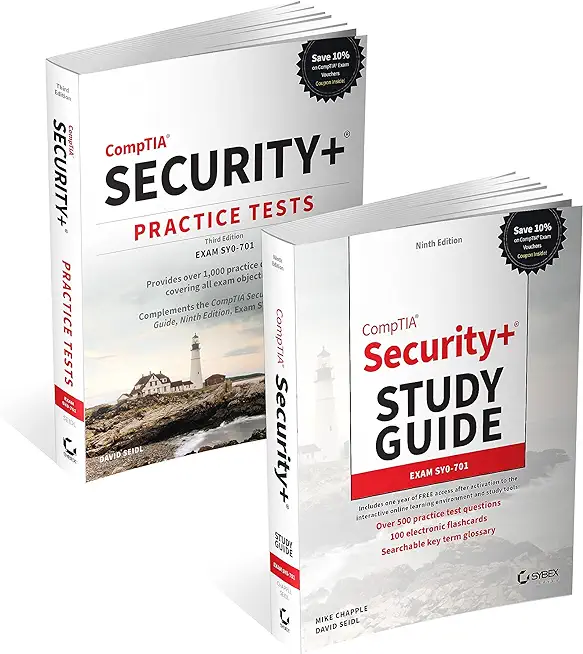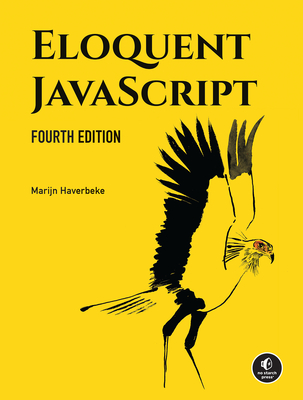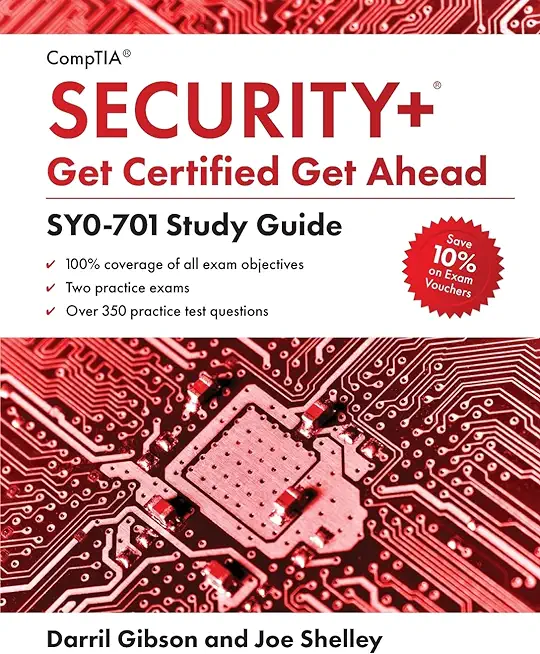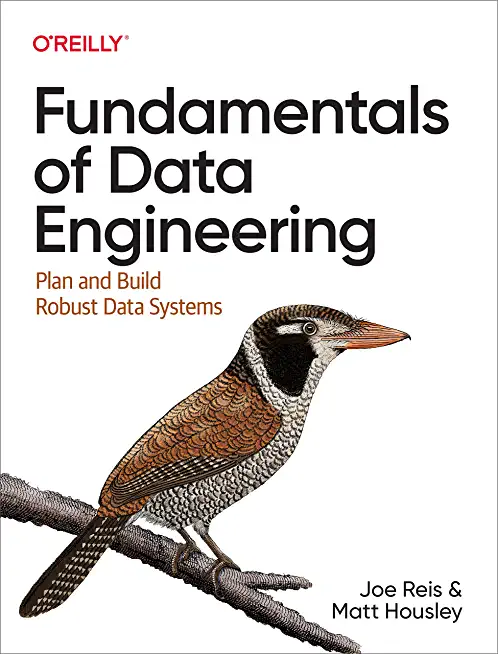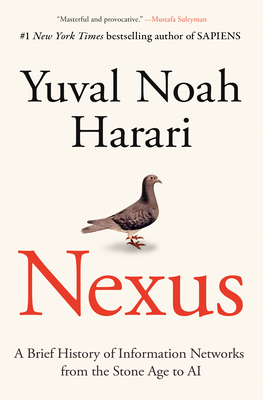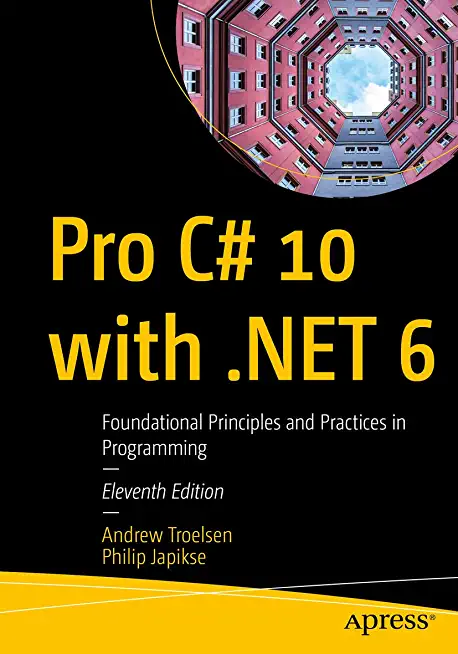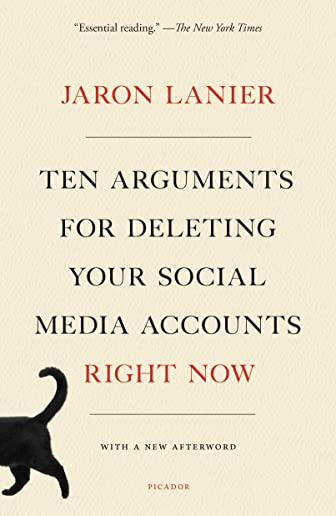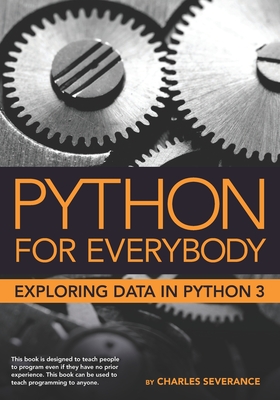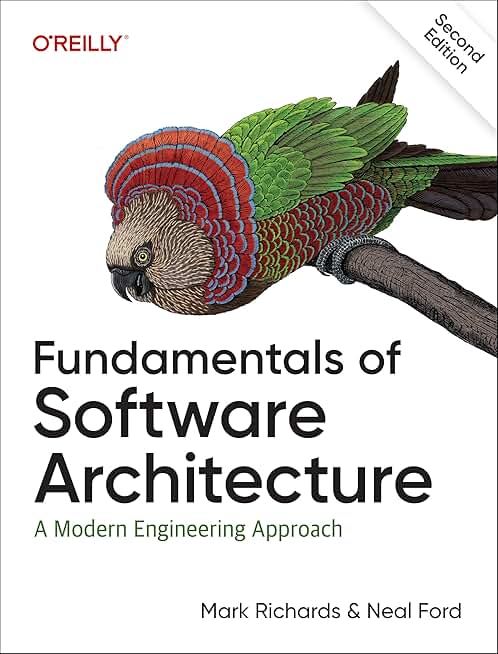Microsoft Windows Server Training Classes in Saint Paul, Minnesota
Learn Microsoft Windows Server in Saint Paul, Minnesota and surrounding areas via our hands-on, expert led courses. All of our classes either are offered on an onsite, online or public instructor led basis. Here is a list of our current Microsoft Windows Server related training offerings in Saint Paul, Minnesota: Microsoft Windows Server Training
Microsoft Windows Server Training Catalog
Course Directory [training on all levels]
- .NET Classes
- Agile/Scrum Classes
- AI Classes
- Ajax Classes
- Android and iPhone Programming Classes
- Azure Classes
- Blaze Advisor Classes
- C Programming Classes
- C# Programming Classes
- C++ Programming Classes
- Cisco Classes
- Cloud Classes
- CompTIA Classes
- Crystal Reports Classes
- Data Classes
- Design Patterns Classes
- DevOps Classes
- Foundations of Web Design & Web Authoring Classes
- Git, Jira, Wicket, Gradle, Tableau Classes
- IBM Classes
- Java Programming Classes
- JBoss Administration Classes
- JUnit, TDD, CPTC, Web Penetration Classes
- Linux Unix Classes
- Machine Learning Classes
- Microsoft Classes
- Microsoft Development Classes
- Microsoft SQL Server Classes
- Microsoft Team Foundation Server Classes
- Microsoft Windows Server Classes
- Oracle, MySQL, Cassandra, Hadoop Database Classes
- Perl Programming Classes
- Python Programming Classes
- Ruby Programming Classes
- SAS Classes
- Security Classes
- SharePoint Classes
- SOA Classes
- Tcl, Awk, Bash, Shell Classes
- UML Classes
- VMWare Classes
- Web Development Classes
- Web Services Classes
- Weblogic Administration Classes
- XML Classes
Blog Entries publications that: entertain, make you think, offer insight
In this tutorial we are going to take a look at how you work with strings in Python. Now, any language worth its salt will have a number of options for working with text and Python is probably one of the best to use when it comes to processing text.
If you are new to programming in general you may be wondering what a string is. In terms of programming, a string is classed as any sequence of characters you can type with your keyboard, and let’s face it, if you want your application to be of any use to yourself or other users then you need it to tell you what it’s doing or to prompt you for an action, and that is where strings come into play.
They are your applications way of communicating with the user. Without the ability to enter and display text or software would be pretty useless.
So, how would you create a string in Python? Take a look at the following code:
Let’s face it, fad or not, companies are starting to ask themselves how they could possibly use machine learning and AI technologies in their organization. Many are being lured by the promise of profits by discovering winning patterns with algorithms that will enable solid predictions… The reality is that most technology and business professionals do not have sufficient understanding of how machine learning works and where it can be applied. For a lot of firms, the focus still tends to be on small-scale changes instead of focusing on what really matters…tackling their approach to machine learning.
In the recent Wall Street Journal article, Machine Learning at Scale Remains Elusive for Many Firms, Steven Norton captures interesting comments from the industry’s data science experts. In the article, he quotes panelists from the MIT Digital Economy Conference in NYC, on businesses current practices with AI and machine learning. All agree on the fact that, for all the talk of Machine Learning and AI’s potential in the enterprise, many firms aren’t yet equipped to take advantage of it fully.
Panelist, Michael Chui, partner at McKinsey Global Institute states that “If a company just mechanically says OK, I’ll automate this little activity here and this little activity there, rather than re-thinking the entire process and how it can be enabled by technology, they usually get very little value out of it. “Few companies have deployed these technologies in a core business process or at scale.”
Panelist, Hilary Mason, general manager at Cloudera Inc., had this to say, “With very few exceptions, every company we work with wants to start with a cost-savings application of automation.” “Most organizations are not set up to do this well.”
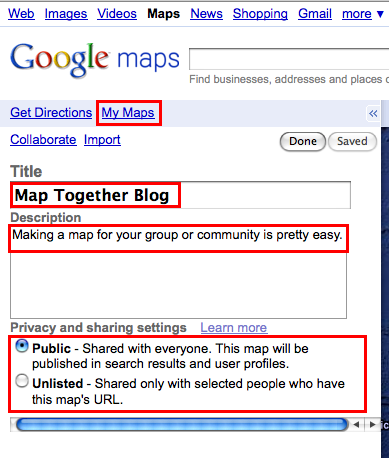 Google is one of the most popular websites in the entire world that gets millions of views each day. Therefore, it should come as no surprise that it needs a strong and reliable programming language that it can rely on to run its searches and many of the apps that Google has created. Because of this, Google uses Python to ensure that every time a user uses one of their products, it will work smoothly and flawlessly. That being said, Google uses Python in a variety of different ways, outlined below.
Google is one of the most popular websites in the entire world that gets millions of views each day. Therefore, it should come as no surprise that it needs a strong and reliable programming language that it can rely on to run its searches and many of the apps that Google has created. Because of this, Google uses Python to ensure that every time a user uses one of their products, it will work smoothly and flawlessly. That being said, Google uses Python in a variety of different ways, outlined below.
Code.Google.Com
Since its creation, Google has always used Python as part of its core for programming language. This can still be seen today considering the strong relationship the two have with one another. Google supports and sponsors various Python events, and Python works to better itself so that Google remains on top of cutting edge material. One way that they do this is by working with code.google.com. This is the place where Google developers go to code, learn to code and test programs. And with it being built on Python, users can experience exactly what it is that they should expect once they start using the real site.
Google AdWords
Google AdWords is a great way for people to get their websites out there, through the use of advertising. Each time a person types in a certain string of keywords, or if they have history in their cookies, then they’ll come across these AdWords. The way that these AdWords are broadcasted to online web surfers is built on the foundation from Python. Python also helps clients access their AdWord accounts, so that they can tailor where they want their advertisements to go.
Beets
If you have loads of music, but some of it is uncategorized or sitting in a music player without a name or title, Beets is for you. This Google project uses Python and a music database to help arrange and organize music. The best part about Beets is that even if it doesn’t run exactly the way that you want, you can use a bit of Python knowledge to tailor it to be more specific to your desires.
Android-Scripting
Not only does Google run off Python, but Android also has its own value for the language. Whether you are someone who is just creating your own app for your phone or if you are someone who is looking to create the next app that gets downloaded multiple millions of times, you can use Python and Android-Scripting to create an app that does exactly what you want it to do.
YouTube
YouTube one just started as a video viewer on its own, but is now a billion-dollar company that is owned by Google. YouTube uses Python to let users view and upload video, share links, embed video and much more. Much like Google itself, YouTube relies heavily on Python to run seamlessly for the amount of traffic it gets daily.
Python is not your average coding language. Instead, it is a valuable and integral part of some of the biggest websites in the world, one of which is Google. And the resources listed here are just a fraction of what Google uses Python for in total.
Related:
What Are The 10 Most Famous Software Programs Written in Python?
The Future of Java and Python
Ranking Programming Languages: Which are Gaining Popularity?
Top 10 Software Skills for 2014 and Beyond
Working With Strings In Python
Working With Lists In Python
Conditional Programming In Python
Learning SQL development can seem like an overwhelming task at first. However, mastering just a few key points will help ease your way through 80 percent of the day-to-day challenges when writing stored procedures and solving common problems. Here are three important SQL development factors to keep in mind:
Outer Joins
One of the most crucial things to understand in SQL server are joins. Joins are a way to retrieve data from two or more tables based on logical relationships between them. Joins dictate how Microsoft SQL Server ought to use data from one table to select the rows in another table.
In my experience inner joins are intuitive while outer joins can present additional hours of grief by overlooking associations in the other table(s). The outer join is the key to answering questions about what the database does not have. For example, if you need to make a query to display all the students who are without report-cards, you’ll need a left join to get all students coupled with a “where clause” to return the ones who have nulls for their report card table columns in the results.
Many talented Java script programmers have muddled through the SQL Server by deficient coding around the inner join. As a result, their queries can take five hours to run, whereas, properly written left joins, can take only two seconds to run.
Aggregation
Grouping results comes up in SQL a lot more than you might think. Knowing how to write a query when answering questions such as, “What’s the average grade for each teacher’s student list?” is invaluable. This kind of question cannot be answered with a single table or solely by joins. You’ll often find you need to use joins in conjunction with group by statements. Always write the raw query first and then look at the results. Next, you have to figure out the best way to group them, rewrite your select clause and add a group by clause in the end.
Digging Through Data
I find this is the most lacking skill in many programmers. In fact, many otherwise-talented programmers holding Master’s Degrees fail to get jobs because they couldn’t analyze rows of data objectively during interviews. It’s just something that’s not taught but is crucial to get under you belt. Why? Eventually, some query is not going to perform as you may expect. And, the only way to find discrepancies is to look at rows of data, identify what join isn’t finding a match or where bad data is throwing things into chaos. Get familiar with how joins actually work, even if you have to manually walk through the logic of a large stored procedure’s tree of joins. It’s boring and time-consuming but absolutely necessary.
Take the time to master the core skills that will make you a successful SQL Programmer and avoid queries that run for five hours!
Tech Life in Minnesota
| Company Name | City | Industry | Secondary Industry |
|---|---|---|---|
| The Affluent Traveler | Saint Paul | Travel, Recreation and Leisure | Travel, Recreation, and Leisure Other |
| Xcel Energy Inc. | Minneapolis | Energy and Utilities | Gas and Electric Utilities |
| Thrivent Financial for Lutherans | Minneapolis | Financial Services | Personal Financial Planning and Private Banking |
| CHS Inc. | Inver Grove Heights | Agriculture and Mining | Agriculture and Mining Other |
| Hormel Foods Corporation | Austin | Manufacturing | Food and Dairy Product Manufacturing and Packaging |
| St. Jude Medical, Inc. | Saint Paul | Healthcare, Pharmaceuticals and Biotech | Medical Devices |
| The Mosaic Company | Minneapolis | Agriculture and Mining | Mining and Quarrying |
| Ecolab Inc. | Saint Paul | Manufacturing | Chemicals and Petrochemicals |
| Donaldson Company, Inc. | Minneapolis | Manufacturing | Tools, Hardware and Light Machinery |
| Michael Foods, Inc. | Minnetonka | Manufacturing | Food and Dairy Product Manufacturing and Packaging |
| Regis Corporation | Minneapolis | Retail | Retail Other |
| Fastenal Company | Winona | Wholesale and Distribution | Wholesale and Distribution Other |
| Securian Financial | Saint Paul | Financial Services | Insurance and Risk Management |
| UnitedHealth Group | Minnetonka | Financial Services | Insurance and Risk Management |
| The Travelers Companies, Inc. | Saint Paul | Financial Services | Insurance and Risk Management |
| Imation Corp. | Saint Paul | Computers and Electronics | Networking Equipment and Systems |
| C.H. Robinson Worldwide, Inc. | Eden Prairie | Transportation and Storage | Warehousing and Storage |
| Ameriprise Financial, Inc. | Minneapolis | Financial Services | Securities Agents and Brokers |
| Best Buy Co. Inc. | Minneapolis | Retail | Retail Other |
| Nash Finch Company | Minneapolis | Wholesale and Distribution | Grocery and Food Wholesalers |
| Medtronic, Inc. | Minneapolis | Healthcare, Pharmaceuticals and Biotech | Medical Devices |
| LAND O'LAKES, INC. | Saint Paul | Manufacturing | Food and Dairy Product Manufacturing and Packaging |
| General Mills, Inc. | Minneapolis | Manufacturing | Food and Dairy Product Manufacturing and Packaging |
| Pentair, Inc. | Minneapolis | Manufacturing | Manufacturing Other |
| Supervalu Inc. | Eden Prairie | Retail | Grocery and Specialty Food Stores |
| U.S. Bancorp | Minneapolis | Financial Services | Banks |
| Target Corporation, Inc. | Minneapolis | Retail | Department Stores |
| 3M Company | Saint Paul | Manufacturing | Chemicals and Petrochemicals |
training details locations, tags and why hsg
The Hartmann Software Group understands these issues and addresses them and others during any training engagement. Although no IT educational institution can guarantee career or application development success, HSG can get you closer to your goals at a far faster rate than self paced learning and, arguably, than the competition. Here are the reasons why we are so successful at teaching:
- Learn from the experts.
- We have provided software development and other IT related training to many major corporations in Minnesota since 2002.
- Our educators have years of consulting and training experience; moreover, we require each trainer to have cross-discipline expertise i.e. be Java and .NET experts so that you get a broad understanding of how industry wide experts work and think.
- Discover tips and tricks about Microsoft Windows Server programming
- Get your questions answered by easy to follow, organized Microsoft Windows Server experts
- Get up to speed with vital Microsoft Windows Server programming tools
- Save on travel expenses by learning right from your desk or home office. Enroll in an online instructor led class. Nearly all of our classes are offered in this way.
- Prepare to hit the ground running for a new job or a new position
- See the big picture and have the instructor fill in the gaps
- We teach with sophisticated learning tools and provide excellent supporting course material
- Books and course material are provided in advance
- Get a book of your choice from the HSG Store as a gift from us when you register for a class
- Gain a lot of practical skills in a short amount of time
- We teach what we know…software
- We care…