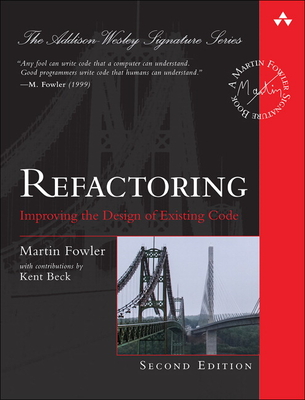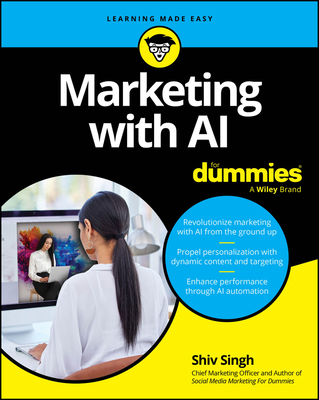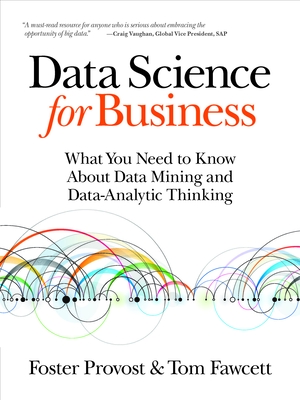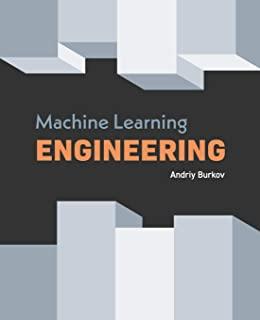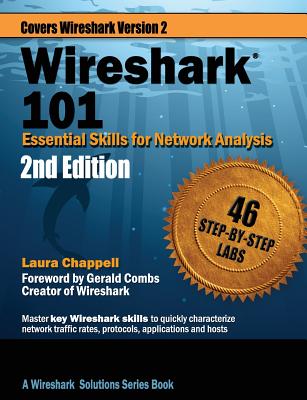Introduction to Microsoft Excel Training in Orland Park
Enroll in or hire us to teach our Introduction to Microsoft Excel class in Orland Park, Illinois by calling us @303.377.6176. Like all HSG
classes, Introduction to Microsoft Excel may be offered either onsite or via instructor led virtual training. Consider looking at our public training schedule to see if it
is scheduled: Public Training Classes
Provided there are enough attendees, Introduction to Microsoft Excel may be taught at one of our local training facilities.
|
We offer private customized training for groups of 3 or more attendees.
|
||
Course Description |
||
| The Introduction to Excel course is designed for beginners seeking to learn the fundamentals of Microsoft Excel. This comprehensive course covers various aspects of Excel, such as the Microsoft Office basics, creating and managing workbooks, using the Ribbon and Backstage View, customizing the Quick Access Toolbar, entering and formatting data, editing worksheets, working with rows and columns, using formulas, and finalizing worksheets for printing. By the end of this course, students will have a solid foundation in Excel, enabling them to efficiently manage and analyze data.
Course Length: 1 Days
Course Tuition: $250 (US) |
||
Prerequisites |
|
| None | |
Course Outline |
|
Course Directory [training on all levels]
Technical Training Courses
Software engineer/architect, System Admin ... Welcome!
- .NET Classes
- Agile/Scrum Classes
- AI Classes
- Ajax Classes
- Android and iPhone Programming Classes
- Azure Classes
- Blaze Advisor Classes
- C Programming Classes
- C# Programming Classes
- C++ Programming Classes
- Cisco Classes
- Cloud Classes
- CompTIA Classes
- Crystal Reports Classes
- Data Classes
- Design Patterns Classes
- DevOps Classes
- Foundations of Web Design & Web Authoring Classes
- Git, Jira, Wicket, Gradle, Tableau Classes
- IBM Classes
- Java Programming Classes
- JBoss Administration Classes
- JUnit, TDD, CPTC, Web Penetration Classes
- Linux Unix Classes
- Machine Learning Classes
- Microsoft Classes
- Microsoft Development Classes
- Microsoft SQL Server Classes
- Microsoft Team Foundation Server Classes
- Microsoft Windows Server Classes
- Oracle, MySQL, Cassandra, Hadoop Database Classes
- Perl Programming Classes
- Python Programming Classes
- Ruby Programming Classes
- SAS Classes
- Security Classes
- SharePoint Classes
- SOA Classes
- Tcl, Awk, Bash, Shell Classes
- UML Classes
- VMWare Classes
- Web Development Classes
- Web Services Classes
- Weblogic Administration Classes
- XML Classes
Business Training Courses
Project Managers, Business Analysts, Paralegals ... Welcome!
Upcoming Classes
Gain insight and ideas from students with different perspectives and experiences.
- Introduction to Spring 6, Spring Boot 3, and Spring REST
15 December, 2025 - 19 December, 2025 - RED HAT ENTERPRISE LINUX SYSTEMS ADMIN II
8 December, 2025 - 11 December, 2025 - Fast Track to Java 17 and OO Development
8 December, 2025 - 12 December, 2025 - Python for Scientists
8 December, 2025 - 12 December, 2025 - See our complete public course listing