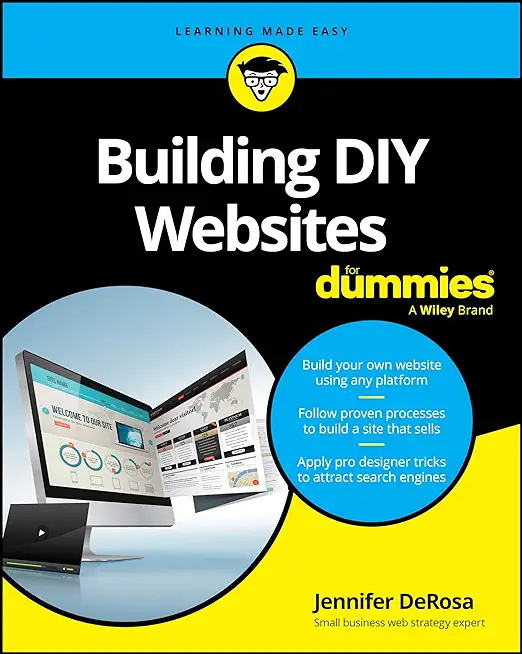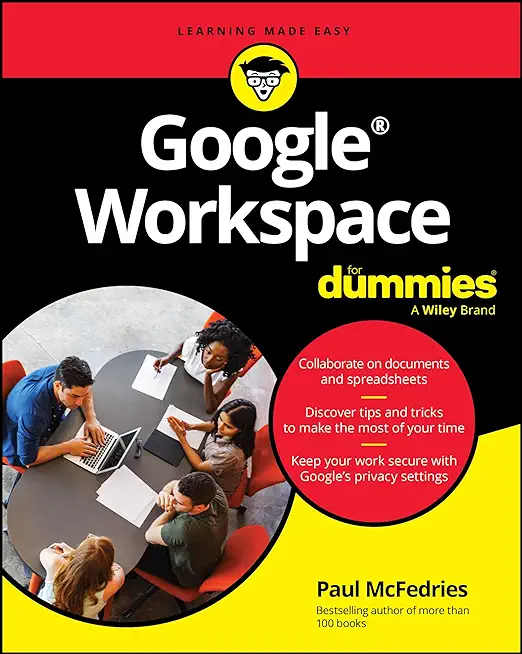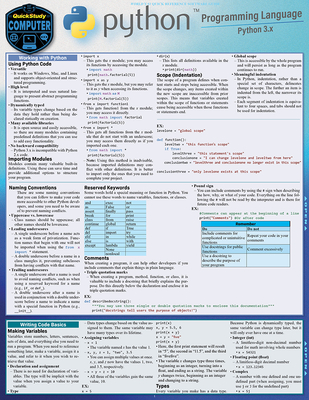Advanced Microsoft Excel Training
|
We offer private customized training for groups of 3 or more attendees.
|
||
Course Description |
||
| The Advanced Excel course is designed for experienced users looking to leverage Excel's powerful features to streamline their work and enhance their data analysis capabilities. The course delves into topics such as PivotTables, advanced functions, auditing workbooks, and data tools. Students will also explore importing and consolidating data, What-If analysis, recording and using macros, and collaborating with others. Through hands-on exercises and real-world examples, students will master advanced Excel techniques, equipping them with the skills needed to tackle complex data analysis tasks efficiently.
Course Length: 1 Days
Course Tuition: $250 (US) |
||
Prerequisites |
|
| Intermedate Excel skills. | |
Course Outline |
|
Course Directory [training on all levels]
Technical Training Courses
Software engineer/architect, System Admin ... Welcome!
- .NET Classes
- Agile/Scrum Classes
- AI Classes
- Ajax Classes
- Android and iPhone Programming Classes
- Blaze Advisor Classes
- C Programming Classes
- C# Programming Classes
- C++ Programming Classes
- Cisco Classes
- Cloud Classes
- CompTIA Classes
- Crystal Reports Classes
- Data Classes
- Design Patterns Classes
- DevOps Classes
- Foundations of Web Design & Web Authoring Classes
- Git, Jira, Wicket, Gradle, Tableau Classes
- IBM Classes
- Java Programming Classes
- JBoss Administration Classes
- JUnit, TDD, CPTC, Web Penetration Classes
- Linux Unix Classes
- Machine Learning Classes
- Microsoft Classes
- Microsoft Development Classes
- Microsoft SQL Server Classes
- Microsoft Team Foundation Server Classes
- Microsoft Windows Server Classes
- Oracle, MySQL, Cassandra, Hadoop Database Classes
- Perl Programming Classes
- Python Programming Classes
- Ruby Programming Classes
- Security Classes
- SharePoint Classes
- SOA Classes
- Tcl, Awk, Bash, Shell Classes
- UML Classes
- VMWare Classes
- Web Development Classes
- Web Services Classes
- Weblogic Administration Classes
- XML Classes
Business Training Courses
Project Managers, Business Analysts, Paralegals ... Welcome!
Upcoming Classes
Gain insight and ideas from students with different perspectives and experiences.
- VMware vSphere 8.0 Skill Up
27 October, 2025 - 31 October, 2025 - ASP.NET Core MVC (VS2022)
24 November, 2025 - 25 November, 2025 - RED HAT ENTERPRISE LINUX SYSTEMS ADMIN I
3 November, 2025 - 7 November, 2025 - Python for Scientists
8 December, 2025 - 12 December, 2025 - Introduction to Spring 6, Spring Boot 3, and Spring REST
15 December, 2025 - 19 December, 2025 - See our complete public course listing